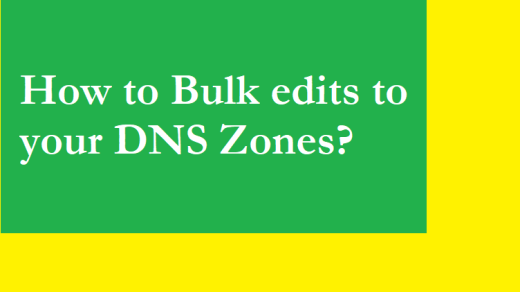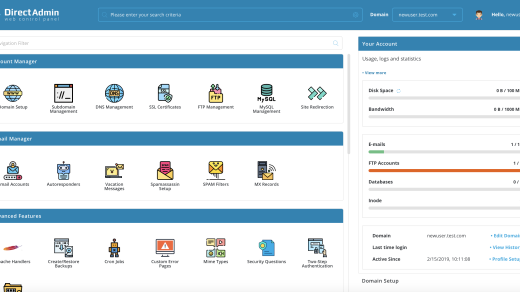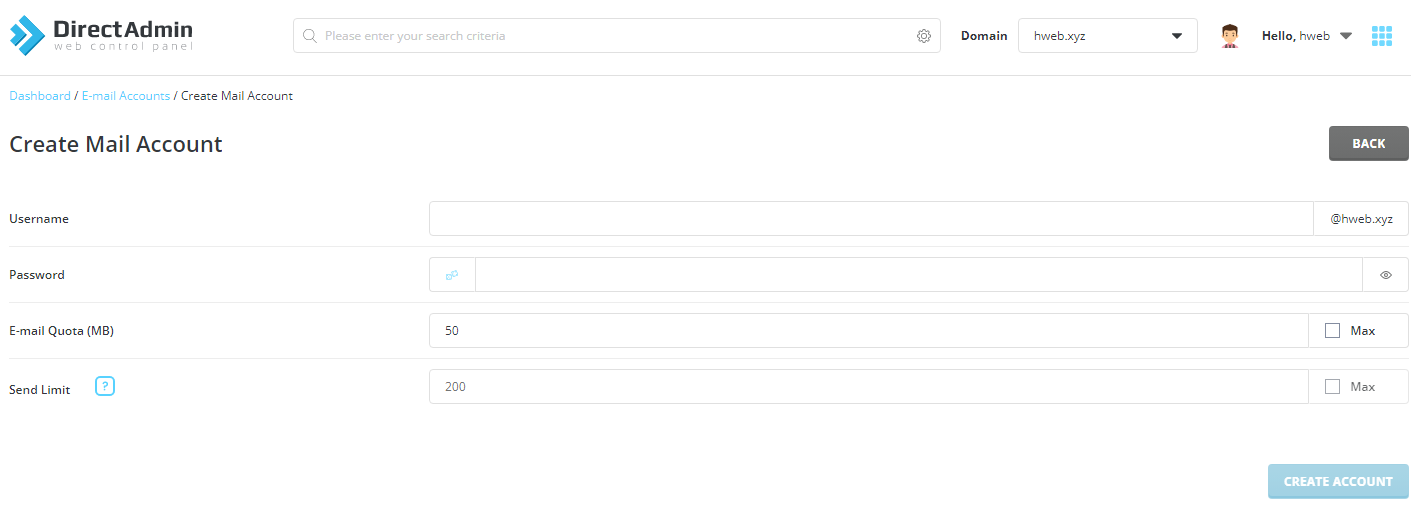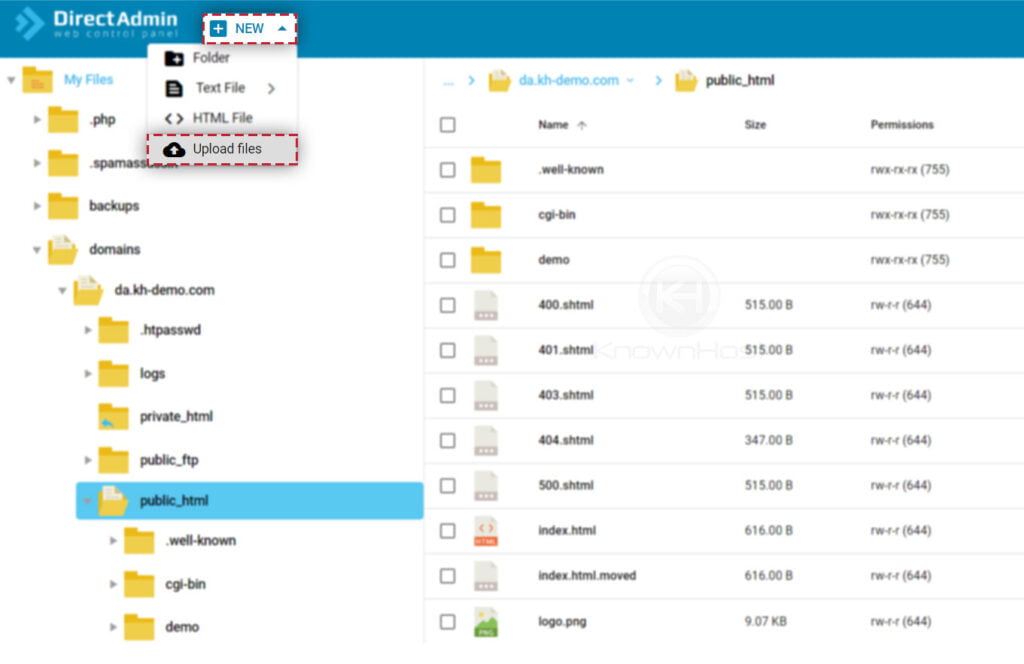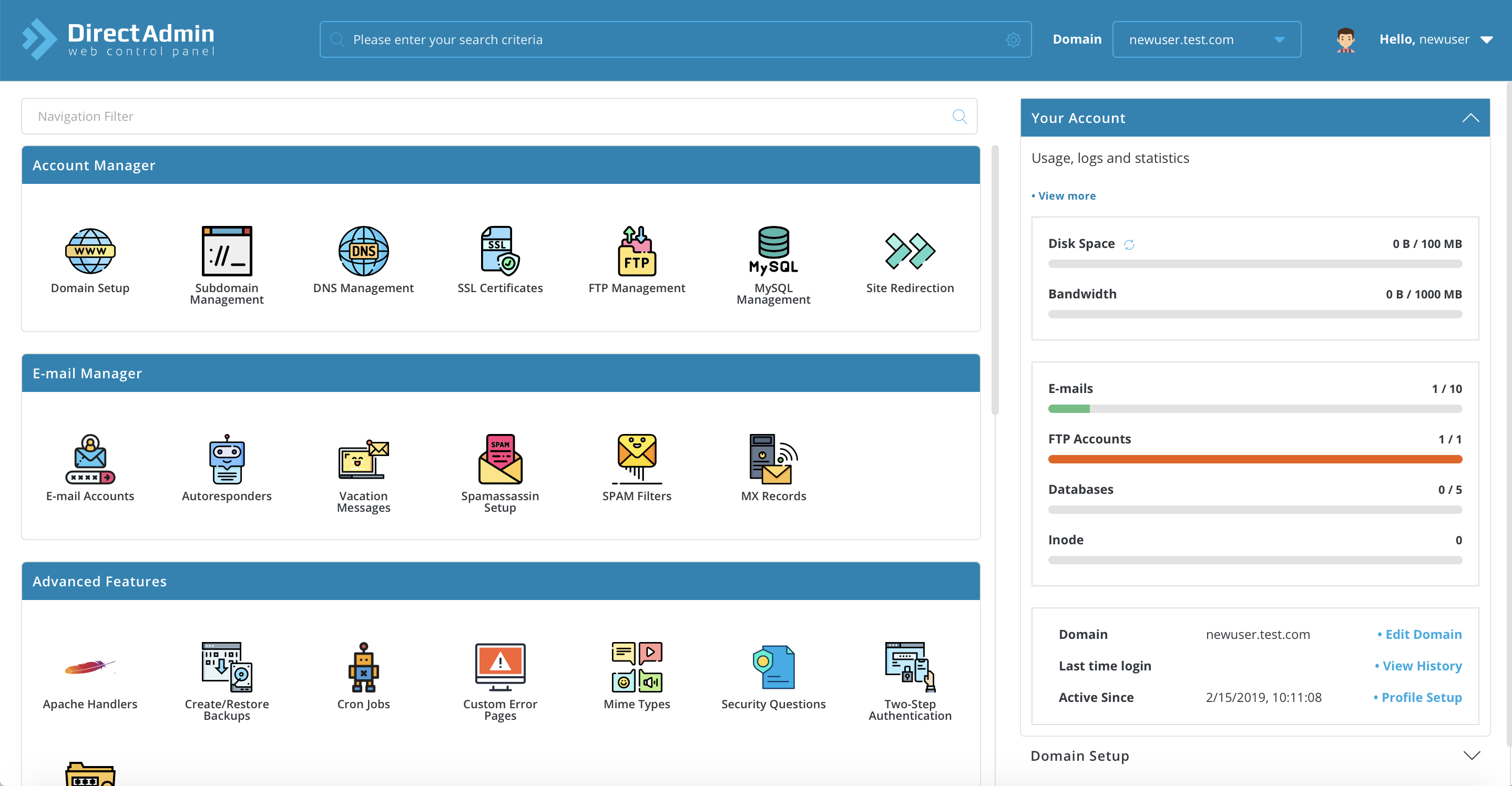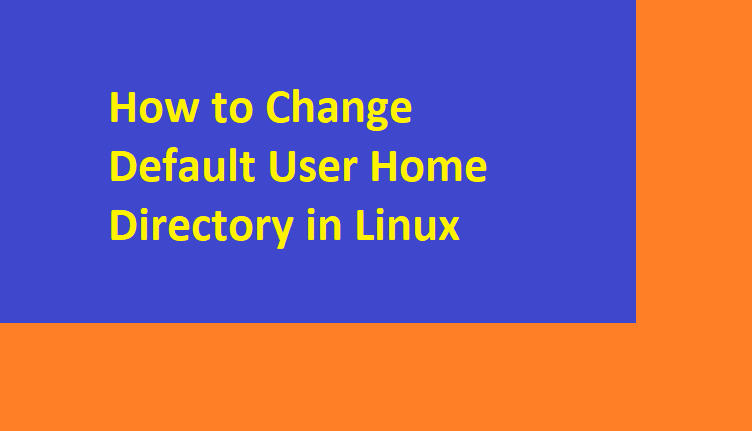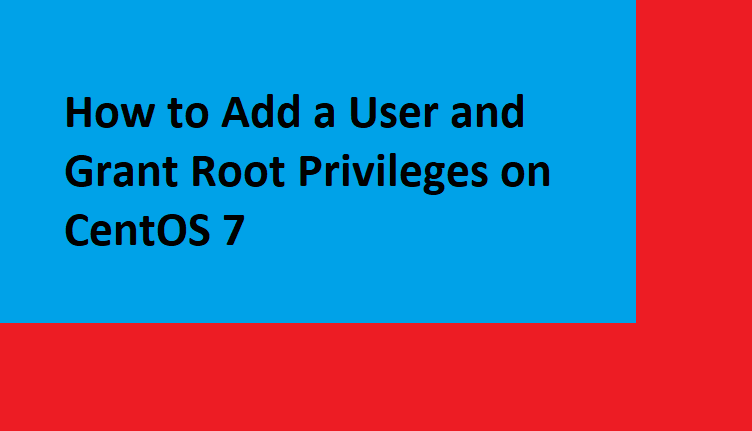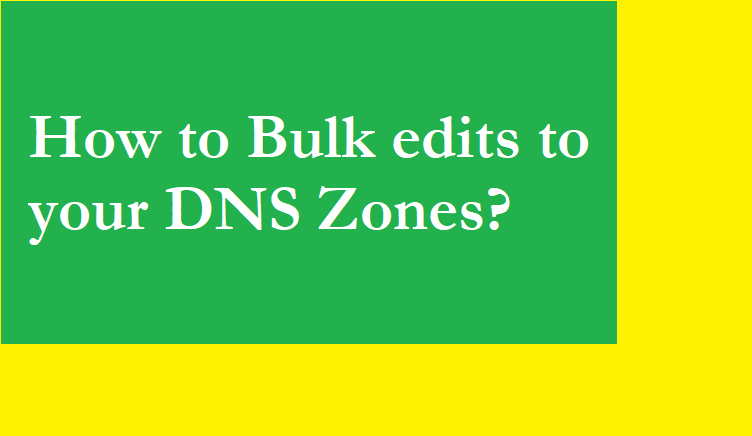Command Prompt and Windows Powershell, which is a new addition to Windows, can be used to clear DNS cache.
Option 1 – Command Prompt
To reset the DNS resolver cache, perform the following steps:
- Click the
Startbutton, then typecmd - Right-click
Command Prompt, then chooseRun as Administrator. - Type
ipconfig /flushdnsthen pressEnter. (be sure there is a space before the slash)
A command box will flash on the screen for a split second, and the DNS Resolver cache is cleared.
Besides, there are some other related commands that you might be interested in:
- ipconfig /displaydns: It displays your current DNS cache under Windows IP configuration.
- ipconfig /registerdns: To register your DNS cache recorded in the Hosts file.
- ipconfig /release: To release the current IP address settings.
- ipconfig /renew: To reset and request a new IP address.
Option 2 – Windows PowerShell
- Select the
Startbutton, then typepowershell - Select
Windows PowerShell - Type the following command, then press Enter:
Clear-DnsClientCache