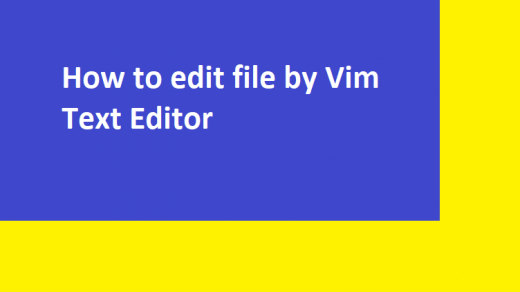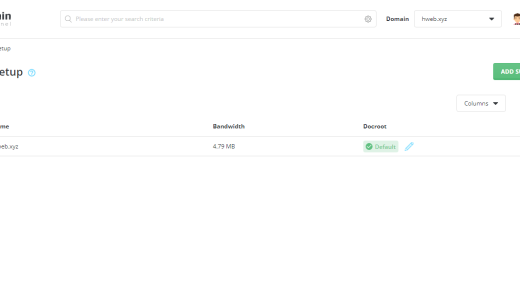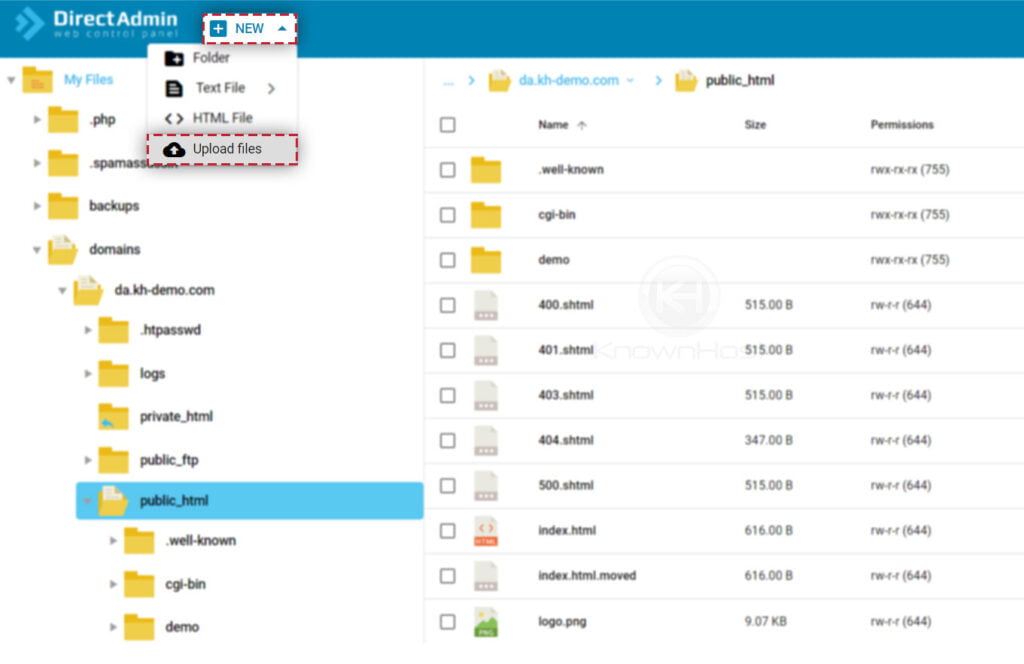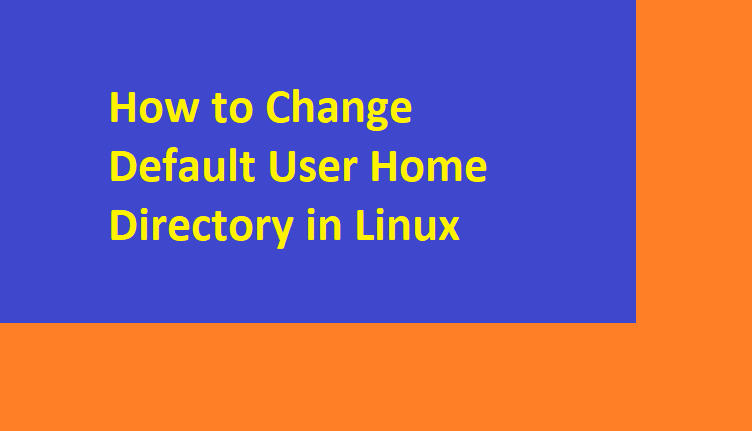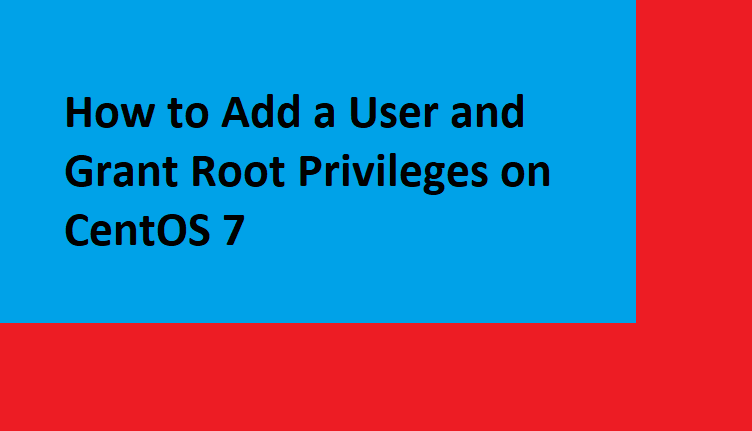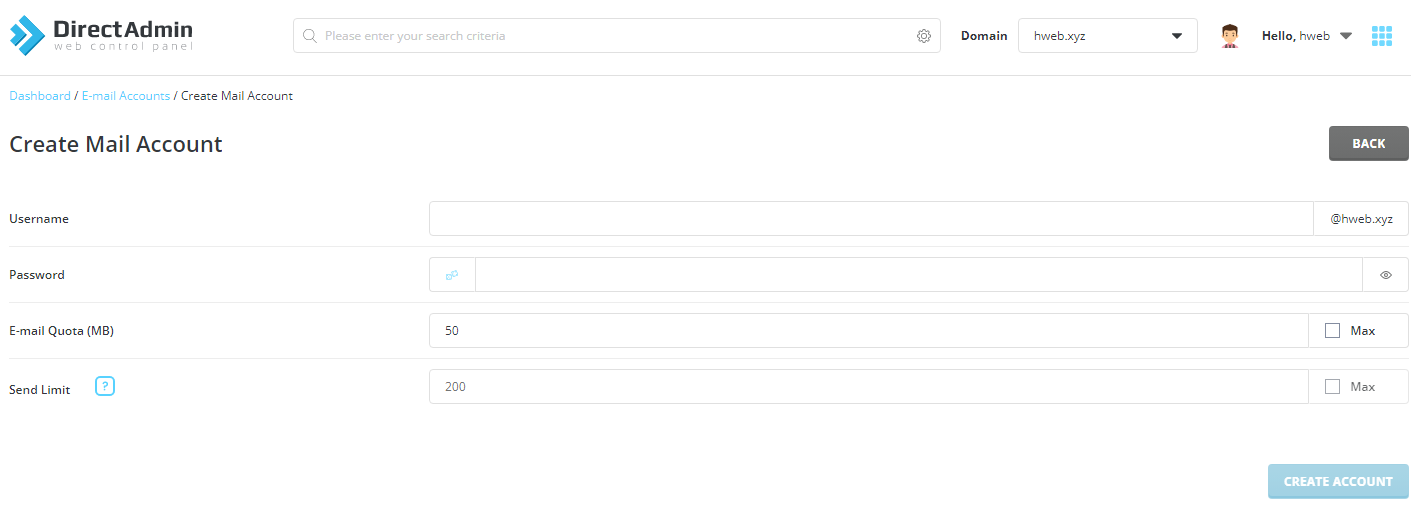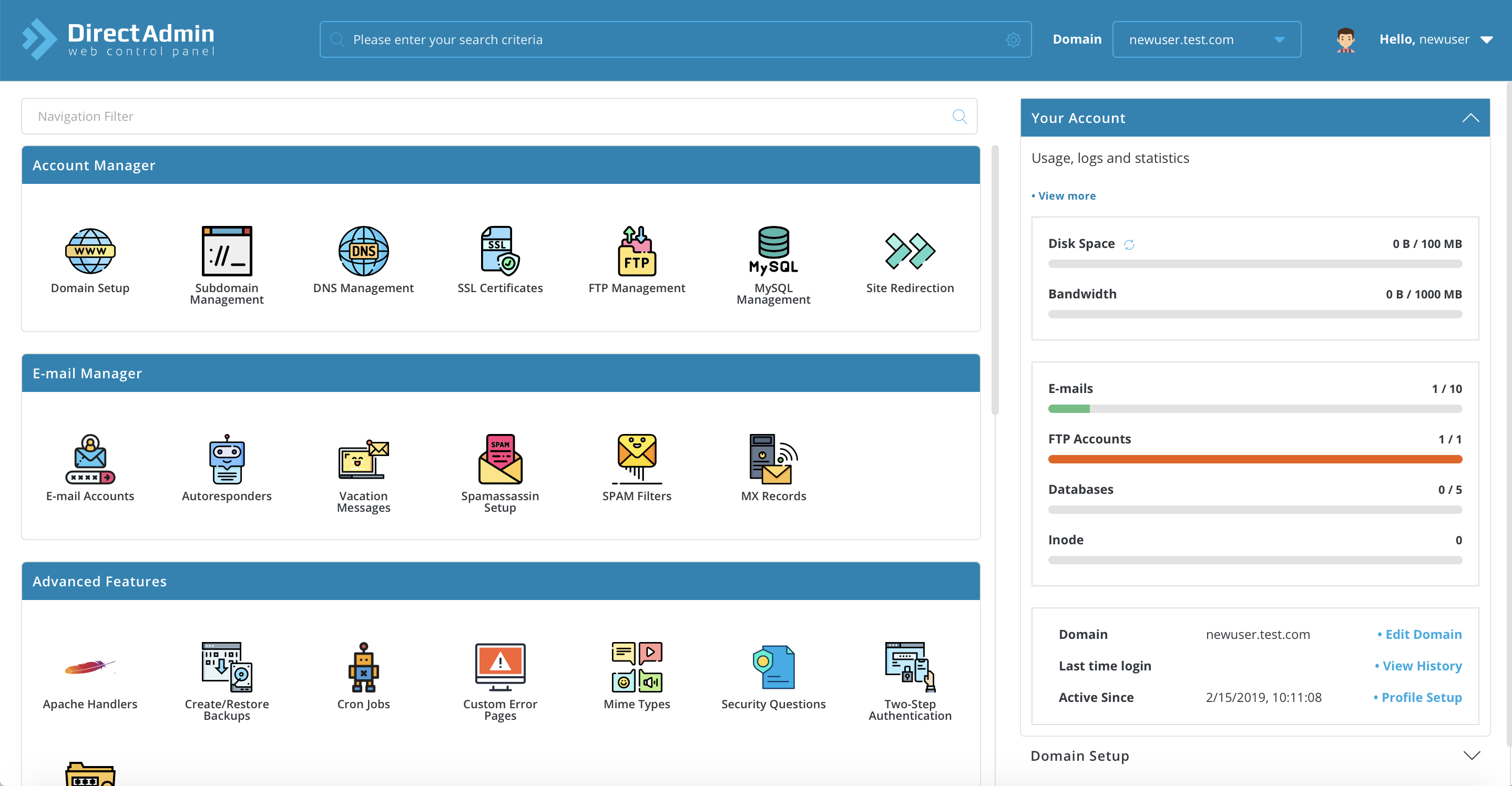There might be situation when you want to bulk edit your dns zone on direcadmin, cpanel or any other control panel but don’t know where to or how to start. Here are a simple step by step guide for you to bulk modify your dns zone.
Step 1:Backup your DNS ZONES
cp -rf /var/named{,.backup}
This will create directory named.backup inside /var directory which contains backup of your dns
Step 2:Edit DNS ZONE
oldns="ns1.olddomain.tld"; newns="ns1.newdomain.tld" ; find /var/named/*.db -exec perl -pi -e "s/(?<=IN\s\NS\s)$oldns/$newns/g" '{}' \;
Replace the nameservers used. In the following examples, we will use ns1.olddomain.tld and ns2.olddomain.tldas the current nameservers, and ns1/2.newddomain.tldfor the updated records, be sure to update the oldns and newns variables.
Run the command a second time for nameserver 2 (ns2)
Step 3:Update the serial records for all modified DNS zones:
find /var/named/*.db -mtime -1 -exec perl -pi -e 'if (/^\s+(\d{10})\s+;\s?(?i)serial/i) { my $i = $1+1; s/$1/$i/;}' '{}' \;
Step 4:Restart the DNS service
For cPanel command
/scripts/restartsrv_named
For Directadmin command
service named restart
That’s all